 Although Finder, OS X file management application, has many built in features and capabilities it can be enhanced in many ways.
Although Finder, OS X file management application, has many built in features and capabilities it can be enhanced in many ways.
We’ve mentioned previously how Automator can help you quickly convert files to different formats and show hidden files in Finder. Today’s tip will help you quickly upload files to FTP locations from within finder.
Before we can get started on the application we’ll need to download and install an FTP Plugin automator task from “Upload to FTP”
To create a Finder Plugin to make file uploads to FTP sites quick and easy, follow these steps:
- Open Automator and select a custom workflow
- Add the “Get Selected Finder Items” to your workflow
- Add the recently download “Upload to FTP” automator workflow
- Update the FTP Details with information about your FTP Site
- Save your workflow as a Finder Plugin
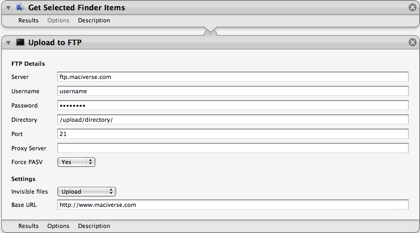
If prompted, to allow a “perl” application to accept incoming network connection, feel free to allow it.
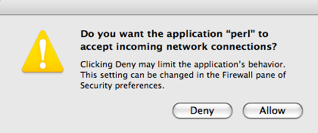
Now that you’ve created your workflow, you should be able to select a file in finder, right or command click a file, select More, then Automator, and the plugin that you created with your Automator workflow.
After selecting the plugin OS X should take the file and upload it to your FTP site. If you view the FTP site from another application the files should be added to the directory detailed in your Upload to FTP portion of your recently created plugin.
