one of the most used pieces of software on the Mac is one of the applications included in iLife. iMovie, is Apple’s featured movie making application for home users, which lets you quickly and easily create movies that you can share with friends and family.
With each new version of iMovie, new features and capabilities are added to make it easier for users to create the movies the way they want them to appear. Additionally, to add a professional touch to the movies users create, Apple includes iMovie Themes in each of the versions of the software it releases.
iMovie Themes are designed to help users add professional touch and feel to a movie. Themes come with each version of iMovie and can be added to each project you create.
Adding iMovie Themes to a Project
To add a theme to your iMovie Project you’ll need to select the project from the project library and then follow the steps listed below:
- Choose File from the menu and then select Project Properties
- Select general to view the themes
- Move the pointer over any theme to see a preview
- After you’ve found the theme you’d like to add, click a theme and it will automatically add to your video project
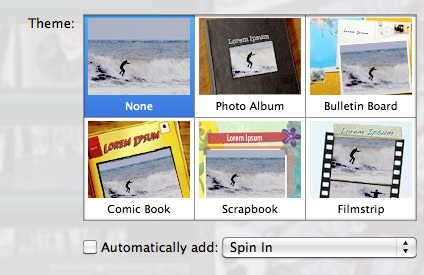
If you don’t want automatic transitions and titles and so iMovie doesn’t replace transitions currently in your project, make sure “Automatically add transitions and titles” is not checked.
Why Add iMovie Themes
One of the major reasons to add iMovie themes is that the computer is really good at figuring out when and where to add transitions to your movie. Doing this by hand can be difficult, time consuming, and never look as polished as you’d like it to.
By using themes, you can get a quick and polished look to the video you’ve created it. You always want your video to look as polished as possible when you share it with your friends and family.
If you want to remove a theme from iMovie, reset the iMovie theme you select to the None Theme. This will remove the transitions you’ve added previously. Feel free to try out each of the transitions to see which one fits your movie project perfectly. Some of the themes are great for beach shots, or short clips but don’t fit the overall message of the project you made.
If you’re interested in finding out more ways to make professional looking movies with iMovie, be sure to check out this book that reveal all the secrets of iMovie, iMovie ’09.
