Whether you’ve accidentally closed Safari or recently restarted your computer, restoring Safari Tabs is just a few clicks away. Here are a few ways that you can restore your Safari tabs.
Interesting Articles
Restore Safari Tabs With a Keyboard Shortcut
One of the fastest ways to restore recently closed safari tabs is through a keyboard shortcut. Simply press shift + command + t to open all of your recently closed tabs. This shortcut is the same as selecting History from the menu and then the Recently Closed Tabs option.
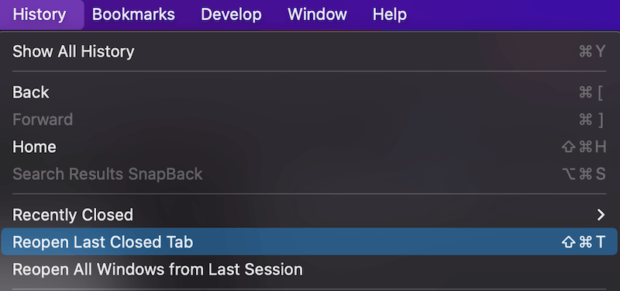
Pin Tabs
Another way to restore your most important Safari tabs each time you open a safari window is to use Pinned Tabs. To pin a tab in Safari open a new tab to the web page you want to pin and then right click on it and select “Pin Tab”.
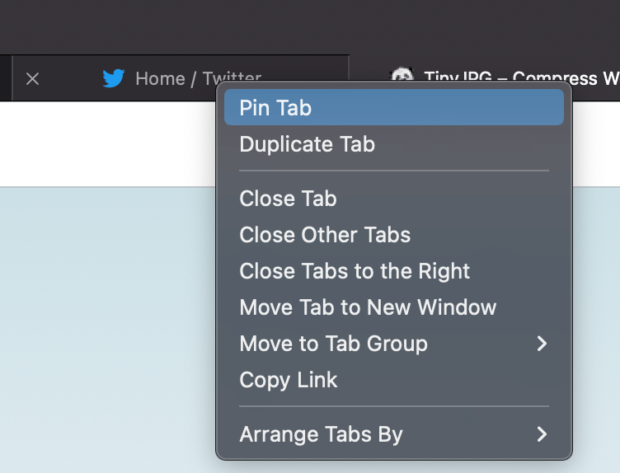
Tabs that are pinned will open in Safari each time you open a new browser window. This is great if there are websites or pages that you use often like Gmail, Google Calendar, and Google Drive.
Open All Windows From Last Session
While not specific to Safari Tabs, you can configure Safari to always open all of the windows and tabs from the last Safari session. To do so:
- Select Safari in the Menu and then Preferences
- Select General
- Click the “Safari Opens With:” dropdown & select All Windows from Last Session
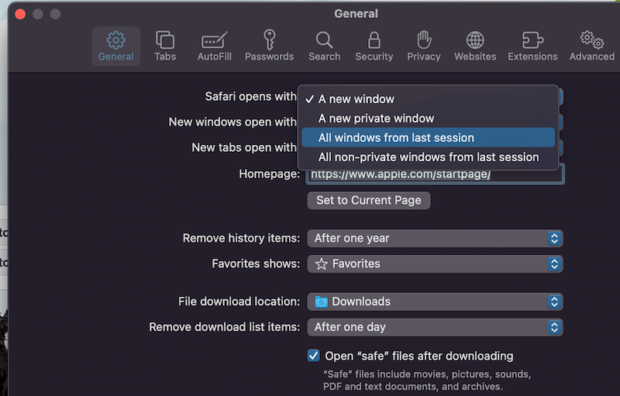
Now, anytime you open Safari all of the windows from your last session and the tabs in each window will open.
The options above are 3 quick and easy ways to restore tabs when using Safari.
Can You Recover Deleted Safari Tabs?
To recover a deleted Safari tab simply select History from the menu, then Recently Closed, and select the tab that you deleted. When you close a Safari Tab you’re not technically deleting anything, just removing it from view. Safari keeps a record of the tabs you had opened that you can reopen from under the History Menu.
