In the hustle and bustle of our daily lives, staying connected is crucial, but not when it jeopardizes our safety, especially on the road. Recognizing this concern, Apple has introduced the Do Not Disturb While Driving Mode on iPhones. This innovative feature is designed to enhance road safety by minimizing distractions, such as incoming calls, texts, and notifications, allowing drivers to stay focused and attentive on the road.
Overview of Do Not Disturb While Driving Mode
The Do Not Disturb While Driving Mode is a powerful tool to create a safer driving experience. It works by blocking distracting elements on your iPhone, allowing you to concentrate on driving without interruptions. Let’s delve into the step-by-step guide on how to set up and use this invaluable feature.
Enabling Do Not Disturb While Driving
Automatic Activation
- Navigate to Settings > Focus on your iPhone.
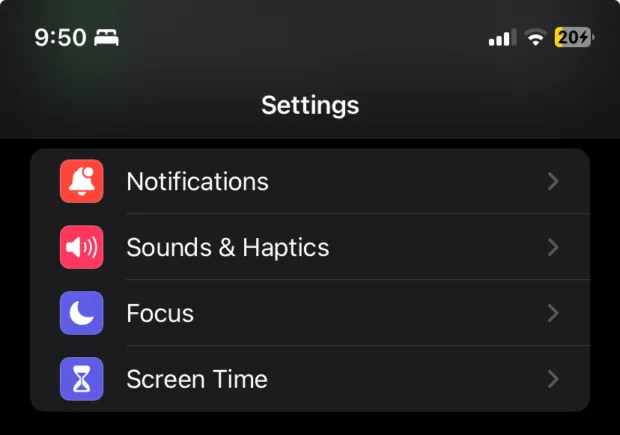
- Tap on the + icon and select the ‘Driving’ option.
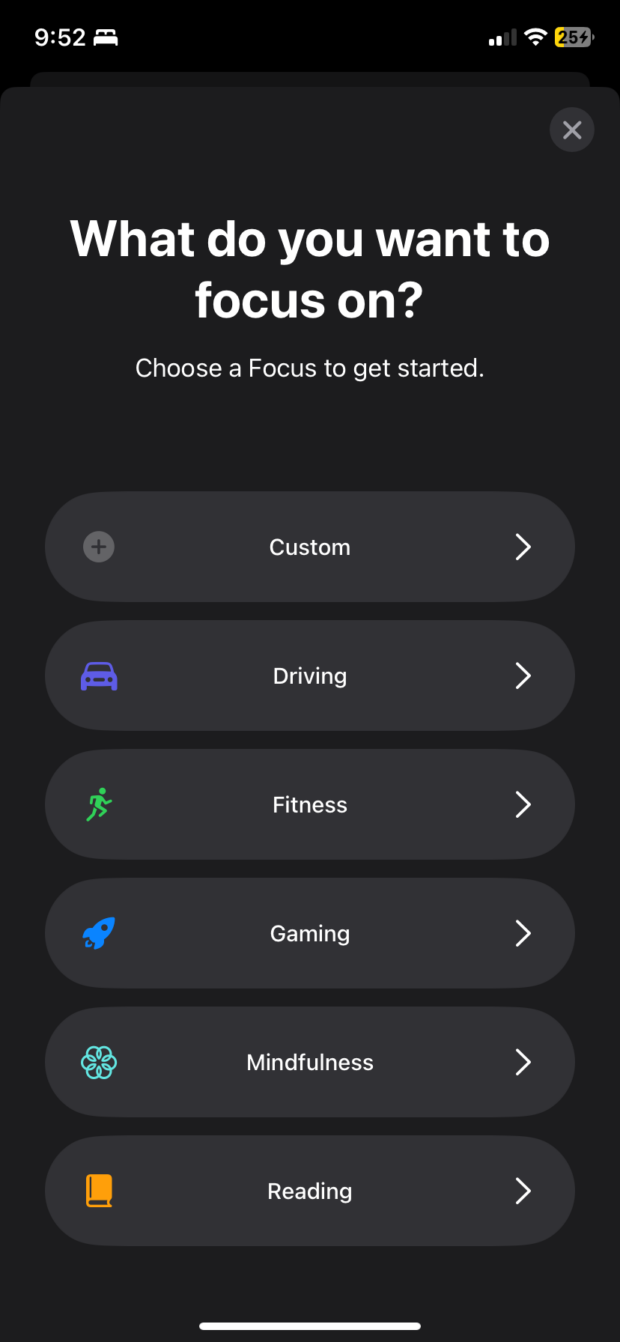
- Follow the prompts to enable automatic activation, allowing your iPhone to switch to Do Not Disturb Mode when it detects motion.
Note: While automatic activation is convenient, be aware that it may activate even if you’re a passenger in a moving vehicle.
Activation with Car Bluetooth
- Go to Settings > Focus > Driving.
- Select the “When Connected to Car Bluetooth” option.
- Ensure seamless activation when your iPhone connects to the Bluetooth system in your car.
Note: Keep in mind that activation may occur even if you are a passenger in your car.
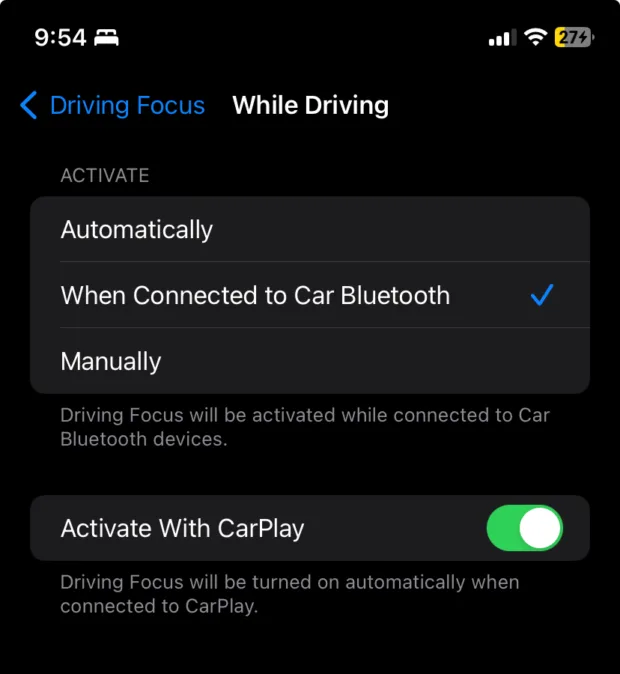
Activation with CarPlay
- Access Settings > Focus > Driving > While Driving.
- Enable the “Activate With CarPlay” option if your car supports CarPlay.
Manual Activation
- Navigate to Settings > Focus > Driving > While Driving.
- Choose the “Manually” option for control over when Do Not Disturb While Driving is active.
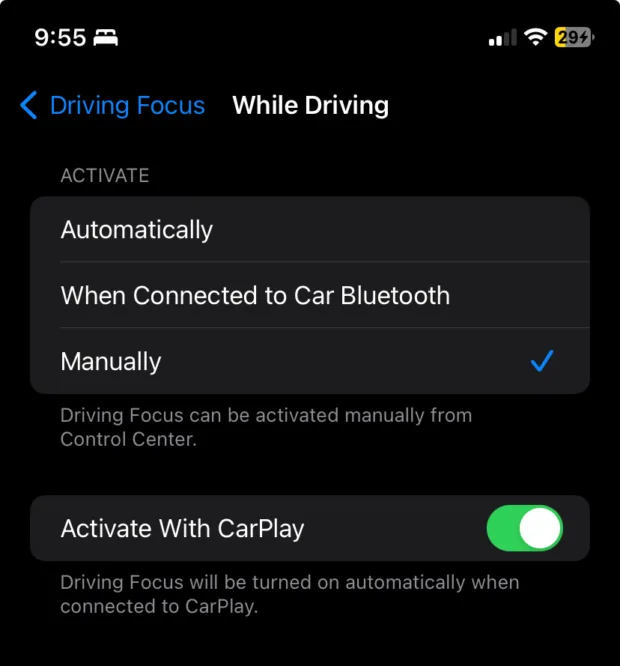
Note: Manual activation is ideal for situations where you prefer hands-on control.
Customization Options
Auto-Reply Message
- The default message is “I’m driving with Focus turned on. I’ll see your message when I get where I’m going.”
- Personalize the auto-reply message by going to Settings > Focus > Driving > Auto-Reply.
- Optionally restrict visibility to the auto-reply message for contacts marked as Favorites.
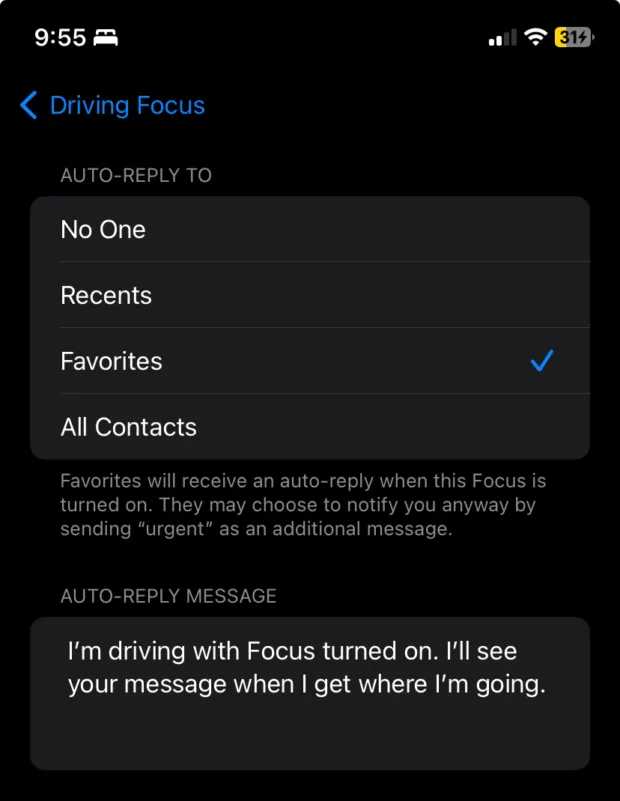
Comparison with Competitor Features
While various smartphones offer driving modes, the iPhone’s Do Not Disturb While Driving stands out with its user-friendly interface and customizable options. Its seamless integration with CarPlay and Bluetooth makes it a versatile tool for safer driving.
Conclusion
In conclusion, embracing the Do Not Disturb While Driving Mode on your iPhone is a simple yet powerful step toward ensuring your safety and the safety of others on the road. By following these steps and understanding customization options, you can make the most of this invaluable safety feature.
Make the road safer for everyone – embrace the Do Not Disturb While Driving Mode on your iPhone today. Safe travels!
