Are you tired of being stuck without internet access when you’re out and about? Setting up a personal hotspot on your AT&T iPhone can be a convenient solution to this problem, allowing you to share your cellular data connection with friends, family, and your other devices. In this article, we will go over the steps to set up a personal hotspot on an AT&T iPhone.
Steps to Setup a Mobile Hotspot On your iPhone
To setup a wifi hotspot on your At&t based iPhone:
- Open the Settings app on your iPhone.
- Scroll down to the “Personal Hotspot” section.
- Tap on “Personal Hotspot.”
- If Personal Hotspot is off, tap the toggle switch to turn it on next to “Allow Others to Join”.
- You will see your Personal Hotspot password. This is the password that other devices will use to connect to your Personal Hotspot.
- To change the password, tap on “Wi-Fi Password” and enter a new password.
- You’ll find the mobile hotspot now on other devices by looking for the name of your iPhone in the available wifi networks to connect to. Connect to it and enter the password you set to access the internet via the hotspot you created.
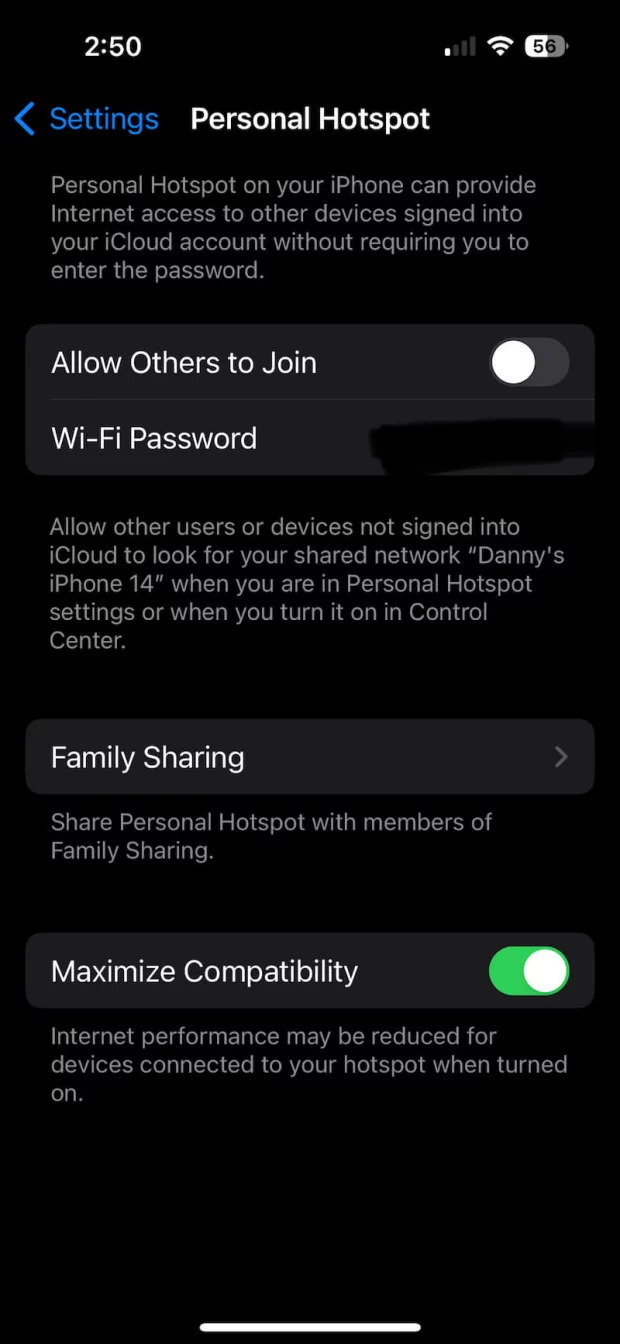
Family Sharing Your iPhone HotSpot
In addition to the steps above, you can make it easy for members of your Apple Family network to connect to and use your iPhone HotSpot. In the Personal Hotspot section of settings you can allow family members to either automatically connect their devices to your iPhone or prompt you for permission. To do so:
- Select Family Sharing
- Toggle Family Sharing on to allow family members in your Apple family network to connect
- For each family member you can select either “Ask for Approval” or “Automatic”. If Automatic, family members can connect without your approval to your phone from their other Apple devices like their iPads, or Macbooks.
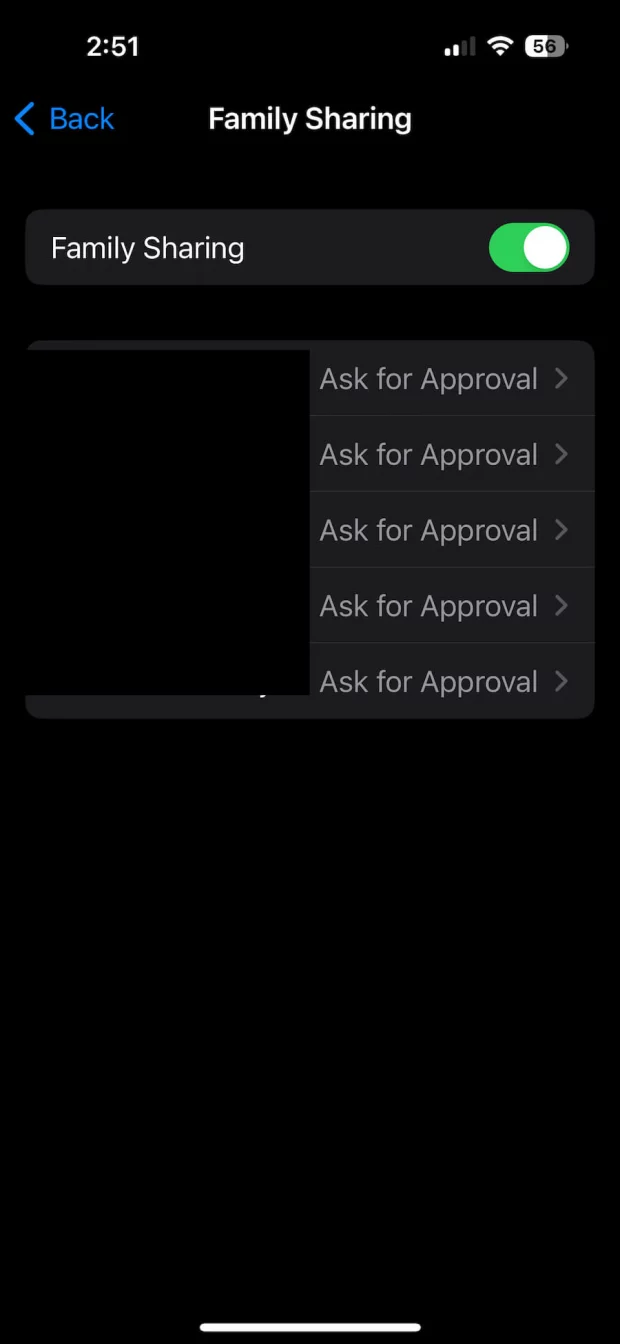
Your personal hotspot should now be set up and ready to use. Other devices can connect to your personal hotspot by selecting it from the list of available Wi-Fi networks and entering the password.
It’s important to note that using your personal hotspot will use data from your cellular data plan. If you have a limited data plan, it’s a good idea to monitor your usage to avoid going over your data limit and incurring extra charges. If you have any issues setting up your personal hotspot or have any other questions, you can contact AT&T customer support for assistance. With a personal hotspot, you’ll have the freedom to stay connected to the internet no matter where you are.
