In moments of crisis, every second counts, especially when reaching out to emergency services. For iPhone users, the Emergency SOS feature is a vital tool, designed for quick and easy access to help when it’s most needed. This article delves into the intricacies of setting up and utilizing this potentially life saving feature.
Interesting articles:
- How To Switch FaceTime Calls from iPhone to Mac: A Step-by-Step Guide
- iPhone Parental Controls – How To Put Parental Controls On Your Childs iPhone

Understanding Emergency SOS
Emergency SOS is an iPhone feature that allows users to swiftly contact emergency services and notify In Case of Emergency (ICE) contacts with their location. Its seamless integration into the iOS platform underscores Apple’s commitment to user safety.
Setting Up Emergency SOS on iPhone
Activation Methods
To activate Emergency SOS, press the side or home button on your iPhone five times in rapid succession. This action should be preceded by enabling the feature in your settings: go to Settings > Emergency SOS > toggle on ‘Call with 5 Presses.’
Sound and Countdown
A siren and a countdown will alert you that Emergency SOS is about to be activated. This countdown sound can be turned off by going to Settings > Emergency SOS and toggling off ‘Countdown Sound.’
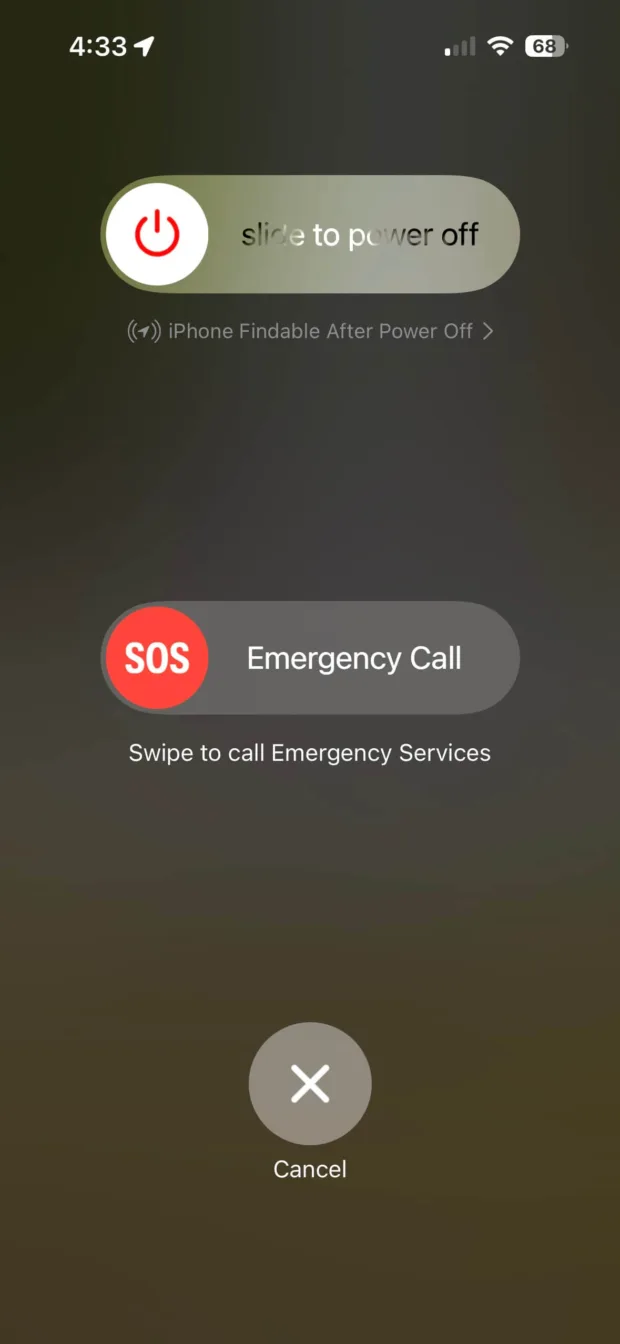
Alternative Activation
Alternatively, you can press and hold the side button along with either volume button to bring up the Emergency SOS slider, which, when dragged, will also initiate a call to emergency services.
Adding and Managing Emergency Contacts
Adding emergency contacts is straightforward:
- Open the Health app.
- Tap your profile picture.
- Navigate to Medical ID.
- Select ‘Edit’ and scroll to ‘Emergency Contacts.’
- Add contacts by tapping the ‘+’ icon and defining the relationship.
- Tap ‘Done’ to save your changes.
Keeping this list current ensures that the right people are alerted in an emergency.
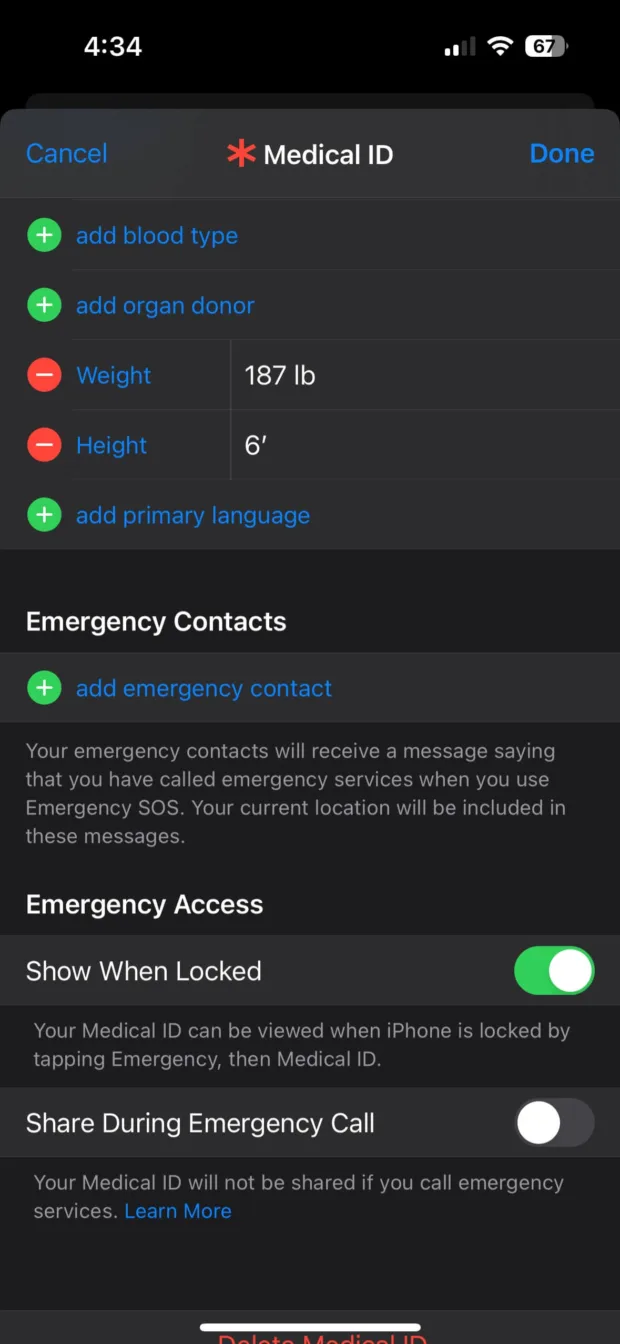
Medical ID Setup
Your Medical ID can be critical in emergencies, providing first responders with important health information. Set this up by:
- Opening the Health app.
- Tapping on your profile.
- Selecting Medical ID.
- Hitting ‘Edit’ and entering your medical details.
- Enabling ‘Show When Locked.’
This allows your Medical ID to be accessed from the lock screen.
Using the Emergency SOS Feature
Calling Emergency Services
For iPhone 8 and later models, use the slide method or the hold method to call for help. The slide method involves pressing and holding the side and volume buttons until the Emergency SOS slider appears. The hold method requires you to hold these buttons down until an emergency call is automatically placed.
Texting Emergency Services via Satellite
iPhone 14 models with iOS 16 or later can text emergency services via satellite in areas without cellular or Wi-Fi coverage. This is done by dragging the Emergency Call slider and following on-screen instructions to connect to a satellite.
Location Sharing
Share your location with emergency contacts using the Find My app. Ensure ‘Share My Location’ is enabled and follow the app’s instructions to broadcast your whereabouts via satellite.
Customizing Emergency SOS Settings
Customize how you activate Emergency SOS calls by adjusting the ‘Call with 5 Presses’ and ‘Call with Hold’ settings in the Emergency SOS settings menu.
Conclusion
The Emergency SOS feature on the iPhone is a robust tool designed to offer peace of mind and aid during critical situations. We urge you to set up your Emergency SOS settings without delay and acquaint yourself with its operation.
