Managing our screen time has become more critical than ever. Apple’s Screen Time feature offers an insightful and actionable solution to help regulate how much you look at your device’s screen.. In this guide, we’ll walk you through the steps to manage your screen time and ensure a balanced digital life.
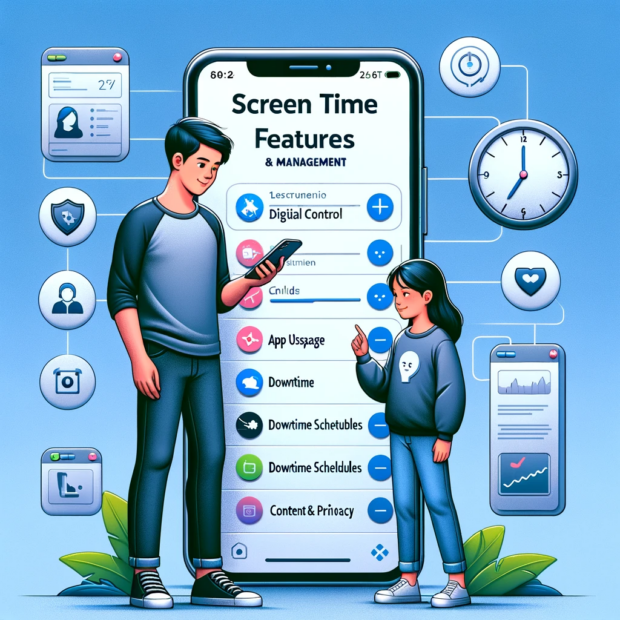
Understanding Screen Time
Screen Time provides an overview of your device usage, giving insights into the time spent on different apps, the number of device pickups, and more. By understanding these metrics, you can make informed decisions about your digital habits.
Interesting articles:
Setting Up Screen Time
1. On iPhone/iPad:
- Open ‘Settings’ and select ‘Screen Time.’
- Tap ‘Turn On Screen Time’ and follow the on-screen instructions
2. On Mac:
- Open ‘System Preferences.’
- Choose ‘Screen Time’ and follow the prompts to activate it.
Navigating Screen Time Features
Once you have screen time setup on your Apple devices you start to manage how much time you use different parts of your iPhone, iPad or Mac. Here are some ways to utilize screen time features:
1.Downtime: Schedule periods where only specific apps are accessible.
- Go to ‘Screen Time’ > ‘Downtime.’
- Set your desired schedule.
2. App Limits: Set daily time restrictions for apps or categories.
- Navigate to ‘Screen Time’ > ‘App Limits.’
- Choose the apps or categories and set your limits.
3. Communication Limits: Manage who your child can communicate with and for how long.
- Under ‘Screen Time,’ select ‘Communication Limits.’
- Adjust the settings as per your preference.
4. Always Allowed: Choose apps that are always accessible, even during Downtime.
- In ‘Screen Time,’ go to ‘Always Allowed.’
- Add or remove apps from the list.
5. Content & Privacy Restrictions: Manage content accessibility and privacy settings.
- Navigate to ‘Screen Time’ > ‘Content & Privacy Restrictions.’
- Adjust the settings to fit your needs.
Reviewing Your Data
In addition to being able to configure screen time, you can also use it to see reports on your usage and data.
1. Accessing Usage Reports:
- Open ‘Screen Time.’
- View the graphs for a snapshot of your usage.
- Tap ‘See All Activity’ for a detailed breakdown.
2. Understanding the Data:
- Monitor ‘Daily Average’ for overall screen time.
- Review ‘Most Used’ apps to understand app-specific usage.
- Check ‘Pickups’ to see device interaction frequency.
- Observe ‘Notifications’ to know which apps notify you the most
Tips for Effective Screen Time Management
It’s important to keep on top of the way that you’re utilizing screen time so you don’t just navigate around the screen controls. Here are some tips to manage Screen Time:
- Consistent Review: Regularly check your Screen Time data to spot trends and make necessary adjustments.
- Set Realistic Limits: Start with achievable limits and adjust over time.
- Engage in Digital Detox: Use Downtime effectively to ensure regular breaks from screens.
Conclusion
Apple’s Screen Time is a powerful tool in the journey towards digital balance. By understanding and managing our screen interactions, we can foster healthier habits and ensure our devices enhance our lives rather than dominate them.
