As the internet continues to retain its Wild Wild West characteristics where individuals find ways of posting content that many feel is only appropriate for adults, Parents will continually look for ways to control what their children have access to while browsing the web.
We’ve discussed previously how the Macintosh Operating Systems have built in Parental Controls to help protect children from stumbling across content parents don’t want them to see. This is no different with Apple’s most recent OS, Snow Leopard.
Like the previous versions, Snow Leopardallows parents to create individual accounts for their children and then limit the applications they can use, files they have access to, and websites they can visit. Parental Controls can be configured from System Preferences
Manage Parental Controls from another Computer
One of the newer features in Snow Leopard Parental controls is the ability manage parental controls from other computers. After you’ve entered in your administrative password, you can check the option so that you can control access to accounts on other computers all from one Mac in your home.
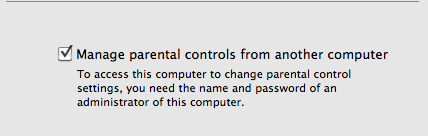
System Parental Controls
After you’ve created user accounts for your children, you can set system controls for your child’s account with Snow Leopard’s Parental Control features. In Parental Controls, select the user account and then the system tab.
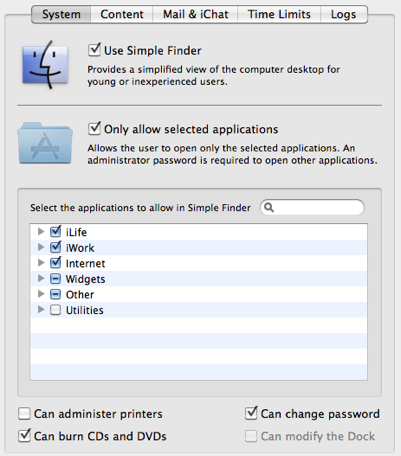
From here you can simplify the Finder interface, and limit the applications your child has access to. If you don’t want your child messing with Printer settings be sure to uncheck the Can administer Printers box.
Macintosh Web Content Parental Controls
The content tab of parental controls allows you to block profanity or inappropriate content from dictionaries and thesauruses on Snow Leopard.
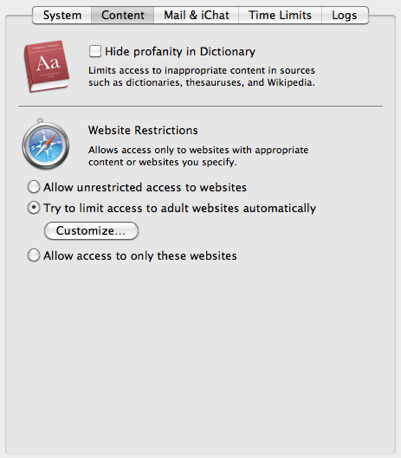
It also allows you to restrict website access. You can either setup Snow Leopard to limit adult website access automatically, or be more restrictive and setup the account to be only able to access sites you’re comfortable with. This option may be best for controlling internet access for smaller children who may click into a site you don’t want them accessing.
Protect Against People
The internet has become a great communications tool. Unfortunately it doesn’t have anyway to automatically keep people away from your children’s email or instant messages. Snow Leopard Parental Control features allow you to limit access to email, and limit iChat communications to only people you’ve approved.
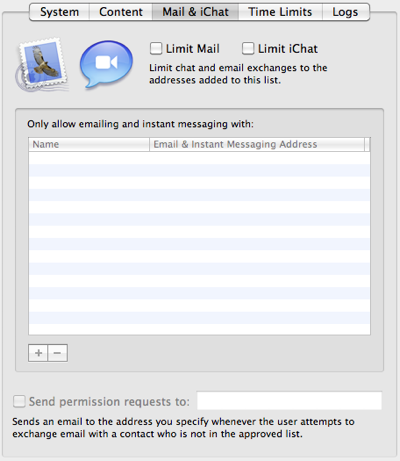
Additionally, permission requests can be sent to you to approve an email communication with someone you haven’t approved.
Time Limits with Snow Leopard
Sometimes your children will spend too much time on the computer and/or internet. Snow Leopard parental controls has built in capabilities to limit the amount of time and when your child has access to the computer.
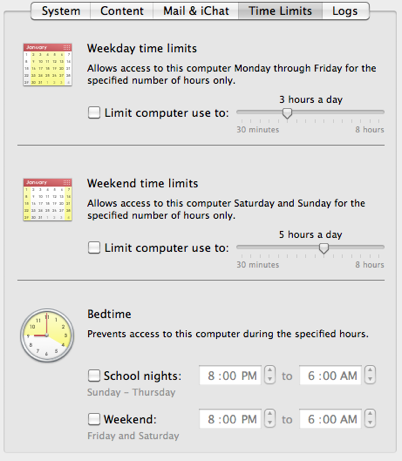
This includes setting time limits for school days, weekends, and at what time of night their access is turned off. You won’t have to worry about fighting for “5 more minutes” on the computer at bed time because Snow Leopard will just shut off your child’s account at that time.
Review Your Child’s Computer Activities
Snow Leopard Parental Controls also record the activities your child takes on the Macintosh. It stores these in logs that are accessible to administrators so that you can see what and when they’ve been doing on the computer. Find out who they’ve been talking to and what they’ve been saying while communicating on the internet.
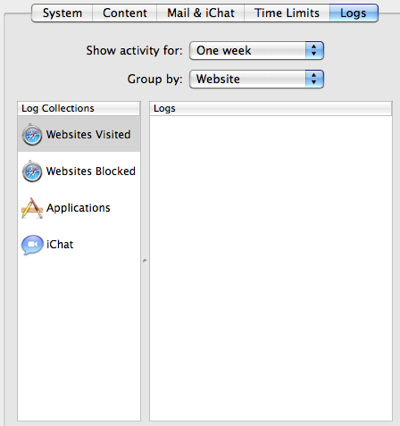
Conclusion
Like previous versions of Apple’s OS, Snow Leopard includes Parental Control features to help you protect your child from undesired information and content available on the internet.
Be sure to setup their accounts the way you feel best so that they can be productive, but also safe from the dangers found on the internet.
