Automation is the key to unlocking the full potential of your Mac, allowing you to streamline repetitive tasks and boost productivity. In this comprehensive guide, we will delve into the world of Mac automation, focusing on two powerful tools: Automator and Shortcuts. Whether you’re a seasoned Mac user or a newcomer, this step-by-step tutorial will empower you to create efficient workflows and automate various tasks on your Mac.
Automation simplifies complex processes, making your Mac experience smoother and more efficient. Let’s explore how to harness the power of Automator and Shortcuts to automate tasks seamlessly.
Interesting articles:
Navigating Automator
Begin your automation journey by locating and launching the Automator app on your Mac. You can find it in the Applications folder or by using Spotlight.
Understanding the interface is crucial. Get familiar with the user-friendly drag-and-drop workflow that makes automation accessible to everyone.
Explore the extensive library of actions available in Automator, each designed to perform a specific task. These actions serve as the building blocks for your automated workflows.
Introduction to Shortcuts
Discover the integration of Shortcuts into macOS, bringing the convenience of automation to your fingertips.
While Shortcuts shares similarities with its iOS counterpart, we’ll highlight the unique features and functionalities specific to the macOS version.
Learn how to seamlessly incorporate Shortcuts into your daily tasks, enhancing your overall Mac experience.
Creating Your First Automation
Building Simple Workflows in Automator
Identify a task you frequently perform and want to automate, such as renaming files or resizing images.
Drag relevant actions from the library and drop them into your workflow area, connecting them in a logical sequence.
Establish a flow by connecting actions, ensuring a smooth progression from one task to the next.
Execute your automated workflow and witness the magic of saving time and effort on a task that would otherwise be manual.
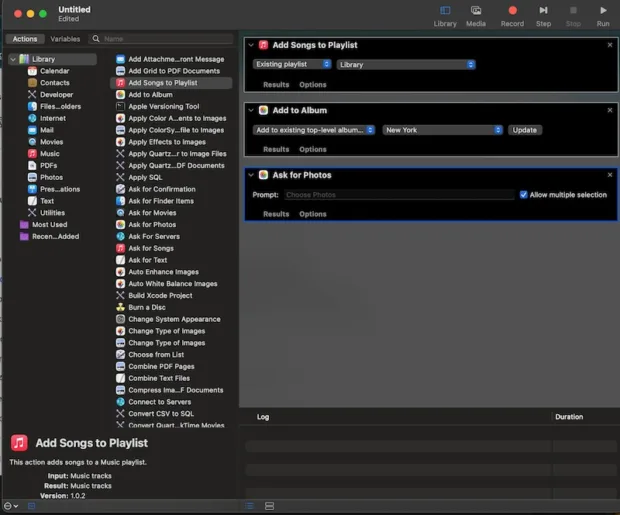
Essential Shortcuts for Beginners
Take your first steps in Shortcuts by crafting a simple automation task. We’ll guide you through the process of creating and saving your shortcut.
Delve into fundamental actions within Shortcuts, understanding their capabilities and potential applications.
Ensure the effectiveness of your shortcut by testing it in real-time scenarios. Learn how to run and execute your shortcuts effortlessly.
Advanced Techniques in Automator
Exploring Advanced Automator Actions
Uncover the advanced capabilities of Automator, from handling complex data to integrating with third-party applications.
Take your automation skills to the next level by constructing intricate workflows that address multifaceted tasks.
Learn how to implement error-handling mechanisms and troubleshoot potential issues in your automated workflows.
Harnessing the Power of Shortcuts
Unlock the full potential of Shortcuts by exploring advanced actions and incorporating scripting to tailor automation to your specific needs.
Extend the reach of Shortcuts by seamlessly integrating with third-party applications, expanding the scope of your automated tasks.
Master the art of multi-step automation, allowing you to string together a sequence of actions for more comprehensive workflows.
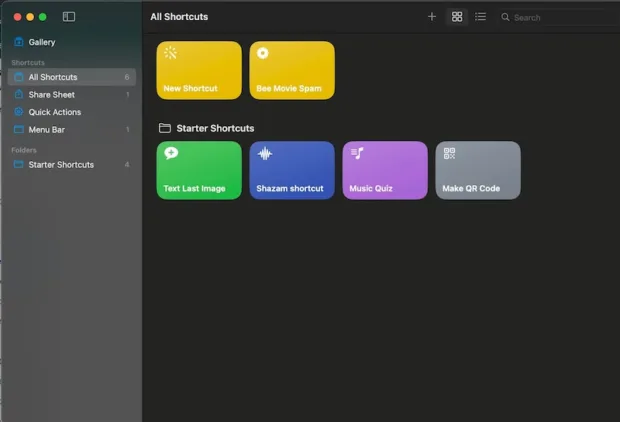
Everyday Automation Scenarios
Time-Saving Website and App Autoloading
Discover how to set up cron jobs to automatically load your favorite websites at specific times, saving you the trouble of manual navigation.
Use Shortcuts to streamline your app-launching routine, especially beneficial for applications that reward regular usage.
Streamlining Communication
Leverage Shortcuts to send automated Estimated Time of Arrival (ETA) messages, keeping your contacts informed without manual intervention.
Add a personal touch to your automated messages by customizing content and incorporating personalized elements.
Combining Automator and Shortcuts
Witness the synergy of combining Automator and Shortcuts to create workflows that seamlessly transition between the two tools.
Develop a comprehensive approach to automation by understanding when to use Automator and when to leverage the versatility of Shortcuts.
Explore real-world use cases where the combination of Automator and Shortcuts delivers optimal results, inspiring your own inventive automation solutions.
Best Practices and Troubleshooting
Prioritize security when downloading and utilizing shortcuts, ensuring they come from trusted sources to mitigate potential risks.
Master the art of crafting efficient and reliable shortcuts by following essential tips and best practices.
Equip yourself with troubleshooting techniques to swiftly address common challenges and ensure the smooth operation of your automated tasks.
Customization and Personalization
Enhance your workflow by mapping custom actions to keyboard shortcuts, optimizing your efficiency and minimizing manual input.
Explore the world of Near Field Communication (NFC) triggers and learn how to incorporate them into your Shortcuts for convenient automation.
Harness the Back Tap feature on your Mac for personalized automation, allowing you to trigger specific actions with a simple tap.
File Management and Sharing
Simplify your file management by creating Automator workflows that automatically organize files based on predefined criteria.
Explore best practices for efficient file management, ensuring your automated processes align with your organizational needs.
Discover methods to secure your automated file-sharing tasks, safeguarding sensitive information and maintaining privacy.
Understand the privacy implications of automated file-sharing and adopt practices that prioritize data security.
Automation Across Apple Devices
Extend the reach of your automation by leveraging Shortcuts on various Apple devices, ensuring a consistent experience across platforms.
Learn how to synchronize your shortcuts seamlessly across Apple devices, allowing you to access your automated workflows anytime, anywhere.
Conclusion
As you embark on your automation journey with Automator and Shortcuts, the possibilities are endless. Experiment, customize, and refine your workflows to suit your unique needs. By mastering these tools, you’ll not only save time but also transform the way you interact with your Mac. Happy automating!
