As a Mac user, you may find yourself needing to delete a user account from your computer. Whether you’re removing a user who no longer needs access or clearing up space on your system, deleting a user is a straightforward process. In this article, we’ll walk you through the steps to delete a user on a Mac.
Interesting Articles
How To Delete A User In MacOS Ventura
If you’re using MacOS Ventura, the steps to delete a user are a bit different. Here’s how to do it:
- Log in to your Mac using an administrator account.
- Open System Settings.
- Select “Users & Groups.”
- Click the “i” icon next to the user you want to delete.
- Click the “Delete Account” button.
- Enter your administrator name and password when prompted.
- Click “OK” to delete the user account.
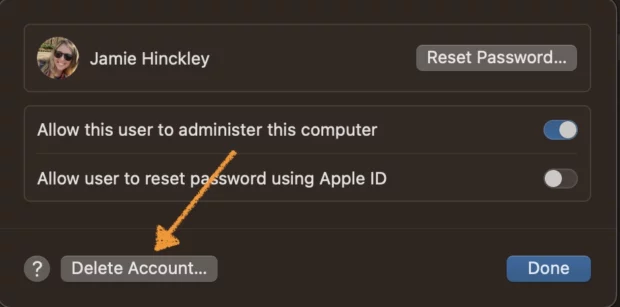
Steps To Delete A User On An Older Mac
If you have an older Mac, the steps to delete a user are slightly different. Here’s how to do it:
- Log in to your Mac using an administrator account.
- Open System Preferences from the Apple menu in the top-left corner of your screen.
- Click on “Accounts.”
- In the left-hand column, select the user account you want to delete.
- Click on the minus sign (-) located below the list of users.
- You will be prompted to choose whether you want to save the user’s home folder or delete it. Choose the option that best suits your needs.
- Enter your administrator name and password when prompted.
- Click “OK” to delete the user account.
Note: You cannot delete the account you are currently logged in as. Please log in as a different user with administrative privileges to delete the desired account.
Does Deleting A User On A Mac Delete Everything?
No, deleting a user on a Mac does not necessarily delete everything on your computer. When you delete a user, you have the option to save or delete their home folder. If you choose to save the home folder, any files or data associated with that user will still be available on your computer. If you choose to delete the home folder, any data associated with that user will be permanently removed from your computer. However, it’s worth noting that system files and applications will not be affected by deleting a user account.
Deleting a user account can be a useful tool for managing your computer, whether you’re looking to free up space or limit access to certain users. By following the steps outlined above, you can quickly and easily delete user accounts on your Mac. Just be sure to double-check which account you’re deleting before you hit that delete button!
