Pop-ups can be a useful and convenient feature on websites, providing important information, interactive elements, and more. However, if pop-ups are blocked on in Safari, you might not be able to fully utilize a websites features. To enable pop-ups in Safari follow these few steps.
Steps to allow Pop-Ups in Safari
The steps below work to enable pop-ups for Safari version 16. For some older versions of Safari you can follow the same steps below but instead of selecting “Settings” select “Preferences”.
To allow pop-ups in Safari, follow these steps:
- Open Safari and click on the “Safari” menu in the top menu bar.
- Select “Settings” from the drop-down menu.
- In the Settings window, click on the “Websites” tab.
- In the left-hand menu, select “Pop-up Windows” under the “Security” heading.
- On the right-hand side, you will see a list of websites with a drop-down menu next to each one. If you want to allow pop-ups from a specific website, select that website from the list and choose “Allow” from the drop-down menu.
- If you want to allow all websites to show pop-ups, select “When visiting other websites” from the list and choose “Allow” from the drop-down menu.
- Close the Settings window to save your changes.
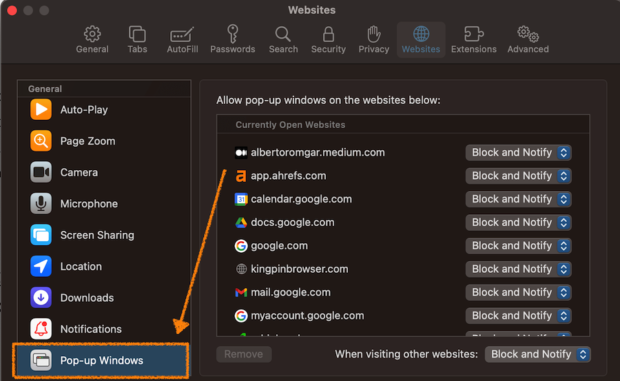
There are a few reasons why you might want to enable pop-ups in Safari. Pop-ups are used for a variety of purposes, such as advertisements, offering coupons, and displaying important information. Some websites may also use pop-ups to display interactive elements such as forms or surveys. In these cases, you need to allow pop-ups in order to access the full functionality of the website.
It’s worth noting that pop-ups are often used to display unwanted or malicious content. If you’re unsure about the legitimacy of a pop-up, it’s a good idea to exercise caution and not click on it. However, if needed you can follow the steps above to enable pop-ups in Safari to take advantage of the sites features.
Interesting Articles
How To Block Pop-Ups in Safari
If you’d like to block pop-ups in Safari from specific websites, follow the steps above but be sure to select either “Block” or “Block and Notify” next to the website dropdown. This will block future pop-ups from that site.
To block pop-ups on Safari by default make sure that the “When Visiting Other Websites:” option is set to Block and notify” in the Settings and Pop-up Windows section of Safari.
Generally, we recommend leaving the option to block and notify for websites. It’s best to enable a pop-up at a specific site than enable them for all websites in the future.
