Hiding files or folders on a Mac can be useful when you want to keep certain items out of sight without actually deleting them. This can help keep your computer organized and your information private. However, it’s important to note that this method of hiding files or folders does not provide any additional security or privacy. If someone has access to your computer, they will still be able to see the hidden files.
Instructions on how to hide a file or folder on a Mac:
- Open Finder and navigate to the file or folder you want to hide.
- Right-click the file or folder and select “Get Info.”
- Find the “Name & Extension” section and add a period (.) at the beginning of the name. For example, if the file was named “MyFile,” you would change it to “.MyFile.”
- Close the “Get Info” window and the file or folder will disappear from view.
To view hidden files or folders, open Finder and press the “Shift + Command + .” (period) keys. This will show all hidden files and folders in the current directory.
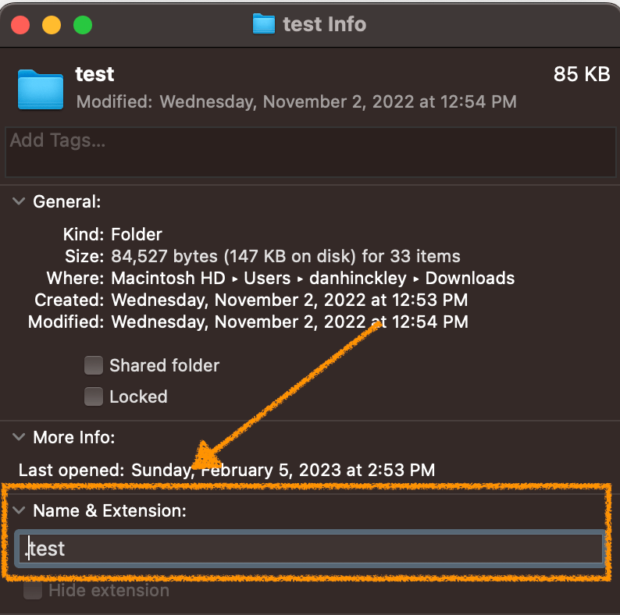
The steps above provide instructions on how to make files invisible as long as users aren’t viewing hidden files. It’s a simple way to keep your Mac organized, but it’s not a secure method of hiding sensitive information.
If you want to make your files and folders more secure, consider using disk encryption or creating a password-protected archive. Both of these methods provide an additional layer of protection for your data.Regenerate response
