While there are a number of different compression options available to computer users, one that is used more and more often on PCs and Linux and not as much on Macs is the .rar file format. .rar file compression is often used for a collection of files or large files that need to be split up into a number of smaller files to make sending over the internet easier.
As the internet speeds available to users continues to increase, the need for files saved in a .rar format will be seen less and less, however in the meantime you will want to be able to open on your Mac the files that you receive that have been compressed using rar compression technology.
To Open .rar Files on a Mac:
- You’ll need to download a .rar file extraction program as the functionality of extracting .rar files is not native to OS X. I recommend The Unarchiver. This is available for download through the Mac Appstore or through their website for free.
- Next, find the .rar file you want to extract, right click (or command+click) and then select the Unarchiver from the “open with” option. This will extract the .rar file in the current folder location.
- You can open The Unarchiver and select which type of files are opened with the app and change the default extraction location.
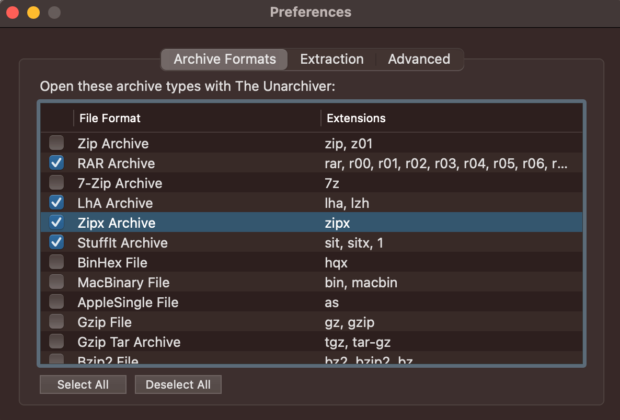
After the files finish extracting you’ll be able to access them at the extraction destination you selected. Open .rar files on a Mac is quick and easy but does require downloading a third party application. Since the need for these type of files will decrease as it becomes easier to share large files across the Internet don’t expect it to be an added feature in future versions of MacOS. It hasn’t been added in yet and it most likely never will be.
