Selecting multiple photos on a Mac is easy, and it can be done quickly and efficiently in Apple’s Photos app. Whether you want to delete, share, or organize your photos, you can select multiple photos in just a few simple steps.
Here’s how to select multiple photos in the Photos app on a Mac:
- Open the Photos app on your Mac.
- Browse through your photo library and find the photos you want to select.
- Hold down the Command key on your keyboard and click on each photo you want to select.
- Alternatively, you can click on the first photo you want to select and then hold down the Shift key while clicking on the last photo to select all photos in between.
- To deselect a photo, simply hold down the Command key and click on the photo again.
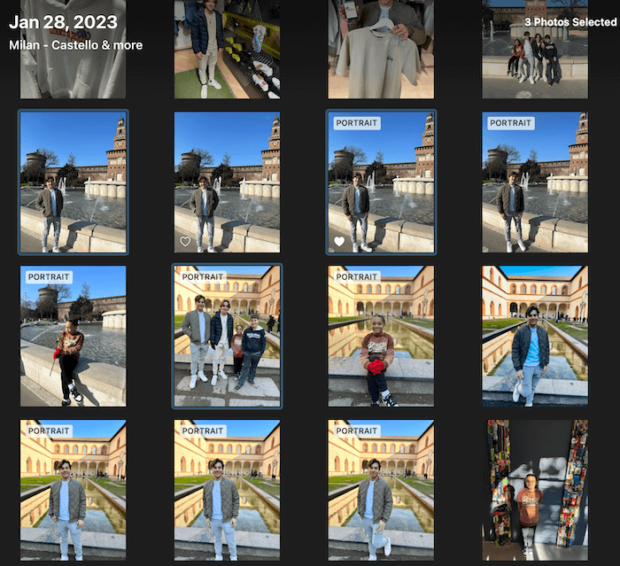
Once you have selected multiple photos, you can perform several actions such as deleting, sharing, or organizing your photos. For example, you can select multiple photos and then click the delete button to delete all of them at once. If you want to share your photos, select the photos you want to share and click the share button, select the desired sharing option, and you’re good to go.
In conclusion, selecting multiple photos on a Mac in the Photos app is a simple and straightforward process. With the steps outlined above, you can quickly select multiple photos and perform various actions on them. Whether you want to delete, share, or organize your photos, you can do it all in just a few clicks.
