Private browsing mode in Safari on a Mac is a useful feature that prevents your browsing history, search history, and temporary data from being stored on the computer after you end your browsing session. This makes it ideal for activities that you want to keep private or when you don’t want your browsing data to affect your search results.
Interesting Articles
Turning on Private Browsing in Safari
To turn on private browsing in Safari on a Mac:
- Open the Safari browser on your device.
- Click on the “File” menu located at the top of your screen.
- Select “New Private Window” from the drop-down menu.
A new private browsing window will open, and you will see a “Private” indicator in the search bar. You can start browsing privately, and the data will not be stored.
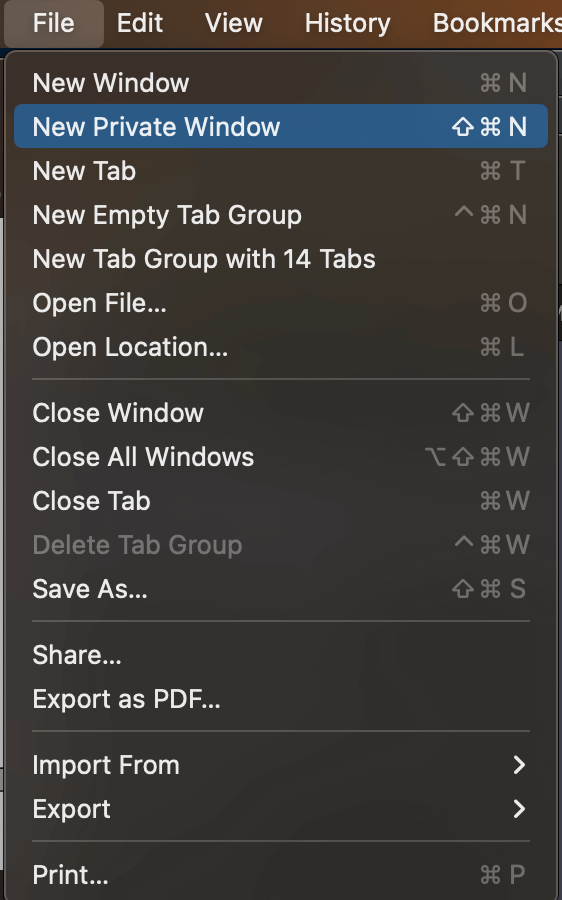
Keyboard Shortcut for Private Browsing in Safari
- Open the Safari browser on your device.
- Press the “Command + Shift + N” keys on your keyboard.
A new private browsing window will open, and you will see a “Private” indicator in the search bar. You can start browsing privately, and the data will not be stored.
Turning off Private Browsing in Safari
To turn off private browsing mode on a Mac, simply close the private browsing window. The private browsing window will close, and you will return to a regular browsing window.
Drawbacks of Using Private Browsing in Safari
While private browsing has its benefits, it also has some drawbacks to consider. For example, private browsing mode does not save your browsing history, cookies, or temporary files, so you will need to re-enter passwords and preferences every time you start a new private browsing session. Additionally, private browsing does not protect you from online tracking or malware, so it’s important to use security software and stay informed about online threats. Finally, some websites may not work as expected in private browsing mode, so it’s always a good idea to test before relying on it for critical tasks.
Differences between Safari Private Browsing and Chrome Incognito mode
Safari private browsing and Chrome Incognito mode serve the same purpose, which is to prevent your browsing history, search history, and temporary data from being stored. However, there are some differences between the two.
In Safari private browsing, data such as cookies, cache, and temporary files are deleted when you close the private browsing window. In Chrome Incognito mode, some data such as cookies may still persist, although your browsing history and search history will not be recorded.
Another difference is that Safari private browsing does not allow extensions to run by default, while Chrome Incognito mode does. This means that in Safari private browsing, some extensions such as ad blockers will not work.
In conclusion, both Safari private browsing and Chrome Incognito mode are useful features that offer a convenient and secure way to browse the web privately. However, depending on your needs and preferences, you may find one to be more suitable than the other.
