Closing all Safari tabs on your iPhone can be a useful way to free up memory and improve the performance of your device. In this article, we’ll explain how to close all Safari tabs on your iPhone in a few easy steps and cover additional information to help with an information gain score.
How to Close All Safari Tabs on iPhone
To close all Safari tabs on your iPhone, follow these steps:
- Open the Safari app on your iPhone.
- Tap and hold the “Tab” button located in the lower right corner of the screen.
- A menu will appear with the option to “Close X Tabs.” X represents the number of tabs currently open.
- Tap on “Close X Tabs” to close all of your Safari tabs.
It’s important to note that this method will only close tabs that are currently open in the Safari app. If you have any tabs open in other apps, such as Facebook or Twitter, you will need to close them separately.
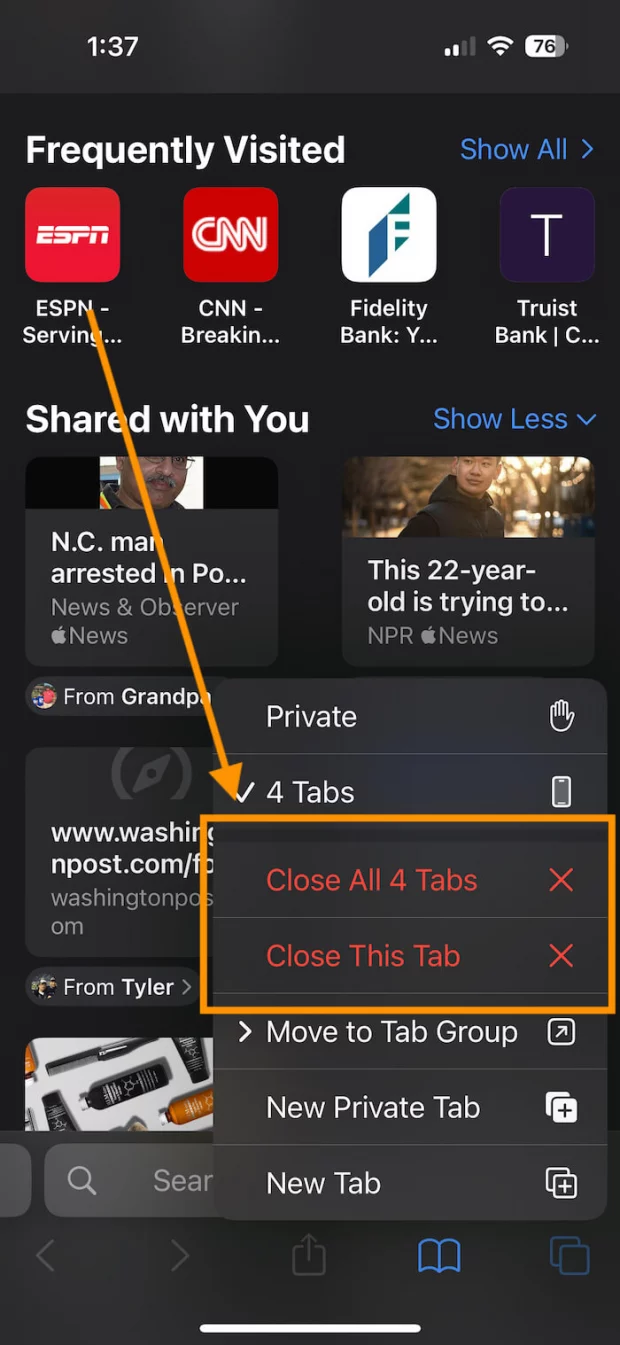
How to Close Just Some of Your iPhone Tabs
If you want to close only some tabs instead of all of them, you can tap on “Tab View” instead of “Close X Tabs” and then swipe left on the tabs you want to close. You can also tap on the “X” button on just the tab you wish to close.
Troubleshooting iPhone Tabs
Here are some common problems users may encounter when closing Safari tabs and how to solve them:
- Accidentally closed a tab: To restore a closed tab, tap the “Tab” button, press and hold the + button, then tap “Recently Closed Tabs”
- Can’t find the “Close X Tabs” option: Make sure you are in the “Tab View” by tapping the “Tab” button, and then try again.
- Tabs keep reopening: If you’re experiencing this issue, try disabling the “Safari Suggestions” feature in your iPhone’s settings.
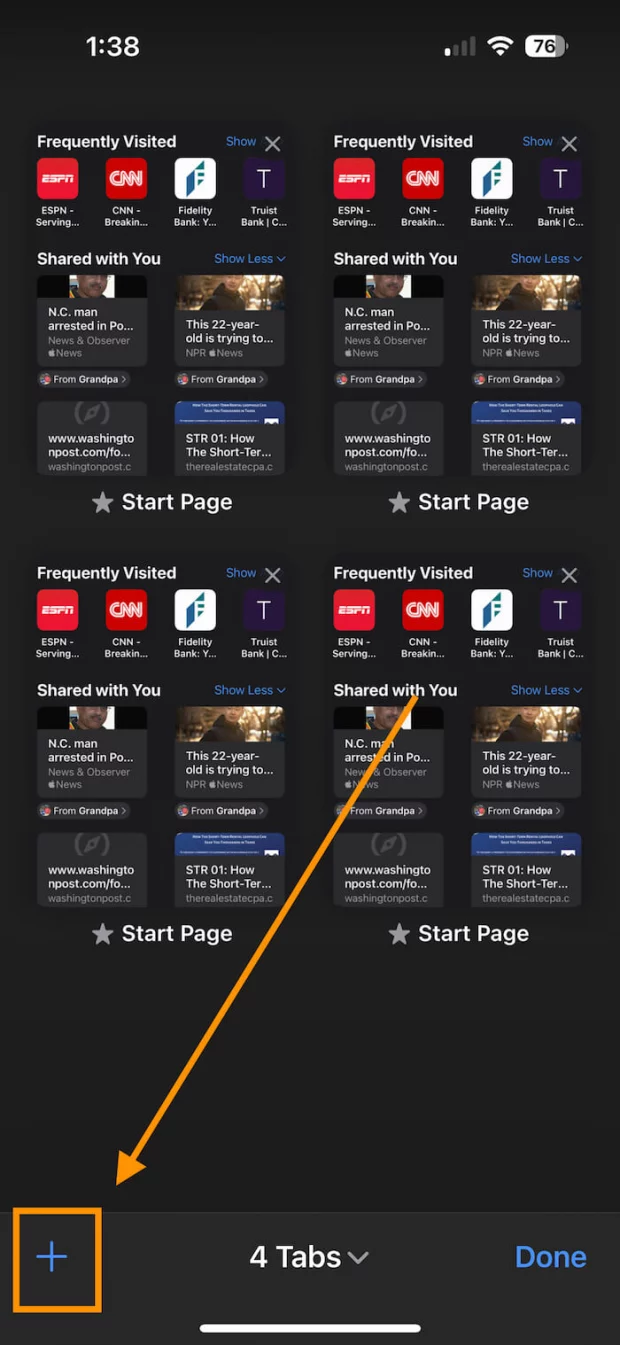
Why You May Want To Close All Your Safari Tabs
There are several reasons why you may want to close all your Safari tabs on your iPhone:
- Free up memory: Closing unnecessary tabs can free up memory on your device, which can improve its performance.
- Save battery life: Having multiple tabs open can drain your battery faster. Closing tabs you’re not using can help extend your battery life.
- Improve focus: If you’re trying to focus on a specific task or website, closing other tabs can help eliminate distractions.
- Keep your browsing history private: Closing tabs can prevent other people from seeing the websites you’ve been visiting.
In conclusion, closing all Safari tabs on your iPhone can be a simple yet effective way to improve the performance of your device and increase your productivity. By following the steps outlined in this article and troubleshooting common issues, you’ll be able to easily close all or some of your Safari tabs, as well as understand the benefits of doing so. Whether you’re looking to free up memory, save battery life, improve focus or keep your browsing history private, closing Safari tabs can help you achieve your goals.
