Apple Cash has emerged as a convenient and efficient solution for handling monetary transactions seamlessly on your Apple devices. Whether you’re new to the platform or looking to enhance your understanding, this step-by-step guide will walk you through the process of using Apple Cash effectively for sending and receiving money.
Apple Cash is a digital payment system integrated into the Wallet app on Apple devices, providing users with a straightforward way to send and receive money. Its significance lies in its ease of use and compatibility across various Apple devices.
Interesting articles:
Getting Started with Apple Cash
- Compatibility Check:
Before diving into Apple Cash, ensure that your Apple device meets the compatibility requirements. - Enabling Two-Factor Authentication:
Head to your device settings and enable two-factor authentication for your Apple ID, adding an extra layer of security. - Adding an Eligible Debit Card to Wallet:
Link your eligible debit card to the Wallet app on your Apple device, facilitating seamless transactions.
Understanding Key Features
- Digital Cash Card in the Wallet App:
Locate and access your digital cash card effortlessly within the Wallet app. - Seamless Integration with Apple Pay:
Enjoy the convenience of Apple Cash being seamlessly integrated with Apple Pay for smooth transactions. - Accessibility Across Apple Devices:
Experience the flexibility of accessing Apple Cash across a range of Apple devices.
Setting Up Apple Cash
- Accessing Settings for Apple Cash:
Navigate to your device settings and locate the section dedicated to Apple Cash. - Reviewing Terms and Conditions:
Take a moment to review the terms and conditions associated with Apple Cash. - Agreeing to Terms and Conditions:
Activate Apple Cash on your device by agreeing to the provided terms and conditions.
Making Transactions with Apple Cash
Sending Money through iMessage:
- Initiate Transactions within iMessage:
- Open iMessage and select the recipient.
- Tap the “+”App Store icon next to the text field.
- Select Apple Cash from the menu that appears
- Set Dollar Amounts for Transactions:
- Enter the appropriate dollar amount.
- Authenticate using Touch ID, Face ID, or your passcode.
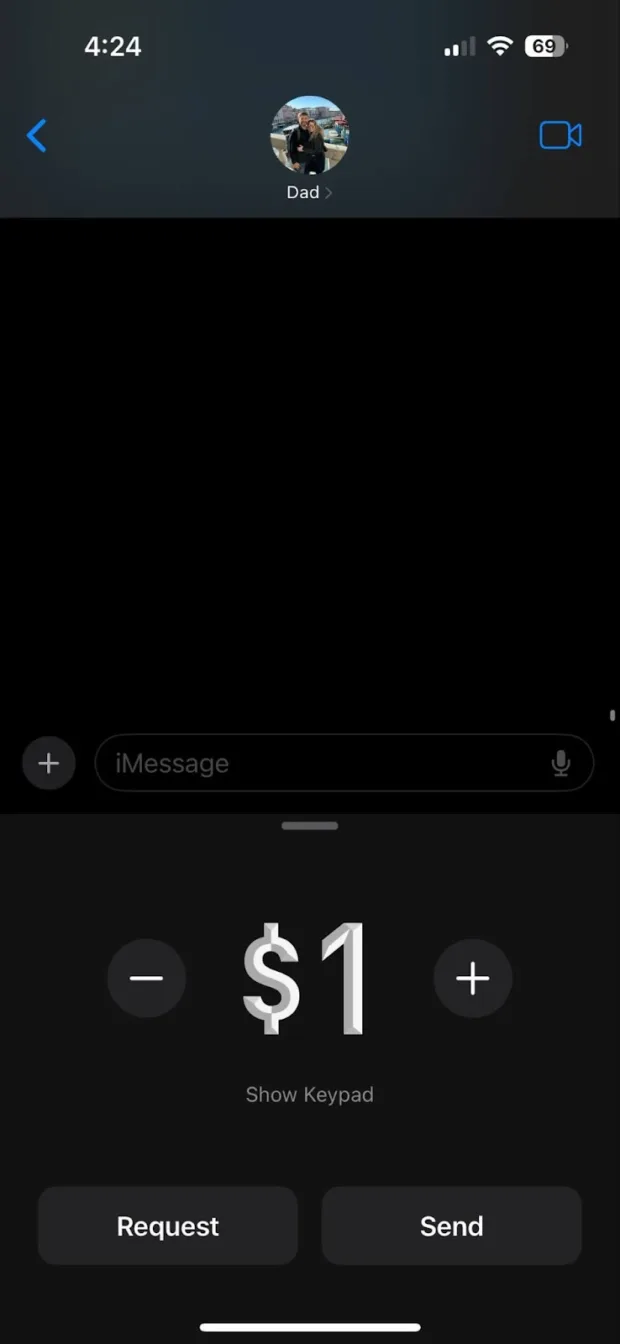
Making In-App Purchases:
- Utilize Apple Cash for In-App Transactions:
- Seamlessly make purchases within supported apps.
- Confirm payments to complete the transaction.
Managing Your Apple Cash Balance
- Checking Your Apple Cash Balance:
Regularly monitor your Apple Cash balance to stay informed about your financial status. - Transferring Funds to a Linked Bank Account or Debit Card:
- Understand the timeframes associated with balance transfers.
- Explore options for instant transfers with associated fees.
Advanced Features
Instant Bank Transfers:
- 1. Explore Immediate Transfer Options:
- Understand the process for immediate bank transfers.
- Be aware of the fee structure for instant transfers.
Setting Up Apple Cash Family:
- 1. Create Accounts for Users Under 18:
- Set up Apple Cash Family for users under 18.
- Understand limitations on transaction amounts for minors.
Tips for Smooth Transactions
- 1. Best Practices for Sending Money:
- Follow the step-by-step guide for initiating transactions.
- Respond promptly to payment requests.
- 2. Utilizing Siri for Quick Payments:
- Learn voice commands for Siri transactions to enhance your efficiency.
Troubleshooting and Security
Canceling Transactions:
- 1. Cancel Unaccepted Payments:
- Use the Messages app to cancel unaccepted payments.
- Contact Apple Support for assistance with disputed payments.
Identity Verification and Compliance:
- 1. Verify Your Identity During Setup:
- Complete identity verification during the initial setup.
- Ensure compliance with regulations, such as Federal Deposit Insurance Corporation rules.
Transferring Funds to Your Bank
- Accessing the Wallet App for Bank Transfers:
Locate the Wallet app on your device to initiate bank transfers. - Adding Bank Account Details:
Enter your bank account details accurately to enable smooth transactions. - Initiating Fund Transfers and Associated Timeframes:
Follow the prompts to transfer funds and be aware of the timeframes involved.
In conclusion, Apple Cash provides a user-friendly and efficient solution for handling your financial transactions. By following this comprehensive guide, you can navigate the intricacies of Apple Cash and make the most out of its features. Embrace the convenience and benefits of Apple Cash to ensure your money transactions are not only secure but also hassle-free.
