To set Safari as the default web browser in MacOS you need to open system preferences, select general, and then select the browser from the Default Web Browser drop down option. For detailed instructions or reasons you may want to change the default web browser in MacOS continue reading below.
For the vast majority of users, Google Chrome is their default browser. But out of the box, MacOS has Safari set as the default browser. There are also a number of other browsers available today including Firefox, Opera, and Brave that are all viable options for browsing the web on a Mac. If you’re anything like me you’ve tried out the various browsers and but there may be one you prefer more than others.
When I first converted to MacOS, I brought with me my browser of choice on Windows, Chrome. At the time, I believed that it was the best browser available and didn’t give Safari much chance. However, as I started using MacOS native tools and focused on extending battery life on my MacBook Air, I found Safari much more useful and over the years it became my go to browser.
After I decided to switch back to Safari I realized that I didn’t have it set as my default browser any longer and was always a bit disappointed when an application would launch a website in a different browser on my mac. I did a little research and found how to quickly and easily set my default browser in Mac OS.
Steps To Set Safari As Your Default Browser in MacOS
To set the default browser in MacOS Ventura and later you can follow these steps:
- Open System Preferences
- Select General
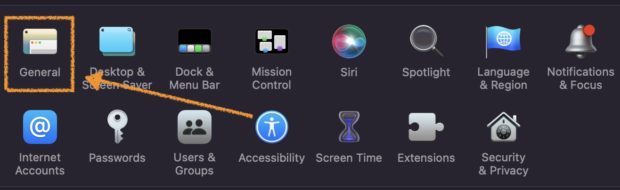
- Find the Default web browser setting
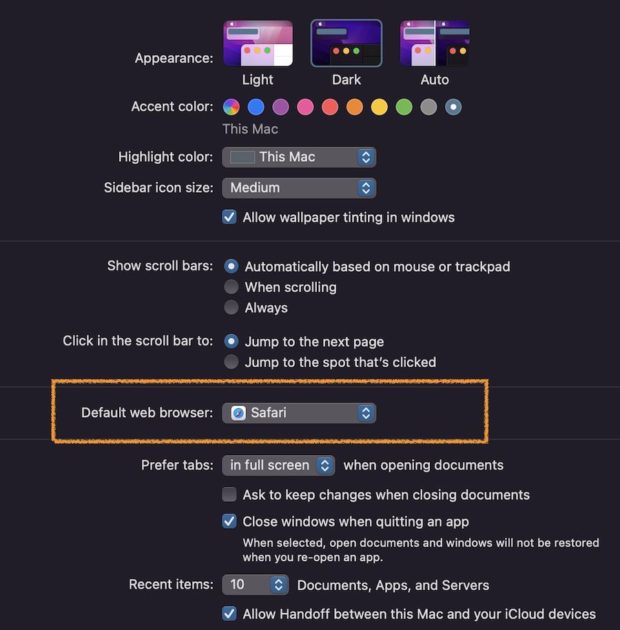
- Select in the drop down Safari to be your default web browser in MacOS.
After you’ve made the adjustments above your new default browser will be set and anytime you open a web page with other applications in MacOS they’ll open in the browser you set in System Preferences as your default browser.
Get Safari To Open Instead Of Chrome
If when you click links from email or iMessage MacOS opens Google Chrome it means that your default browser is set to Google Chrome. To switch it back to Safari you need to set Safari as your default browser. To get Safari to open instead of Chrome open System Preferences, select General, and then set Safari as the Default Web Browser.
Setting Default Web Browser in Older Versions of OS X
The steps and process to set the default web browser in older versions of MacOS or OS X is similar, but you do so from within Safari. Open Safari, select Preferences, General, and then select the default web browser from the drop down.
