Spotlight, the intuitive search feature embedded in Apple devices, holds a plethora of advanced search techniques that can significantly enhance your user experience. In this comprehensive guide, we’ll take you through each step, ensuring you harness the full potential of Spotlight on your iPhones, iPads, and Macs.
Interesting articles:
- Maximizing Utilities: Hidden Gems in Your Mac’s Utility Folder
- How to Delete a Directory in Terminal on a Mac
Understanding Spotlight Search
Spotlight serves as your go-to, all-encompassing search tool. It allows you to swiftly locate documents, pictures, videos, applications, and system settings. It extends your search capabilities seamlessly across all Apple devices, ensuring a unified and consistent search experience.
Let’s delve into the mechanics of Spotlight’s indexing system, which ensures quick and efficient searches by cataloging and organizing data.

Basic Spotlight Functionality
Spotlight allows you to initiate searches for a variety of items, such as documents, pictures, videos, applications, and system settings, by typing into the Spotlight bar and searching similarly to how one might search the internet..

Advanced Search Tips and Techniques
Quick Invocation and Navigation
Spotlight’s swift invocation can be achieved with a simple keyboard shortcut. Press Command+Space to access it instantly. Enhance your search experience by efficiently navigating through Spotlight results using keyboard shortcuts.
Optimizing App Searches
Instead of typing out the full app name, search using initials for quicker and more precise results.
Mathematical Operations
Execute basic calculations directly within the Spotlight search bar, eliminating the need to open a separate calculator app.
Language and Definitions
Get quick word definitions by simply typing “define” followed by the word you want defined. Master the art of using natural language for your search queries, making the process more intuitive and user-friendly.
Unit Conversions
Simplify unit conversions by entering a value-unit pair directly into the Spotlight search bar.
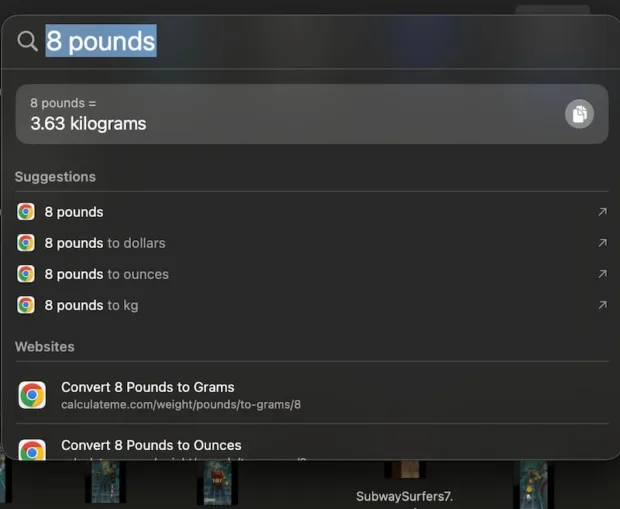
Customizing Search Results
Customize your search results by filtering or excluding specific categories, ensuring relevance. Save and revisit specific searches using Smart Folders for a more organized approach.
File Type Specific Searches
Tailor your search to specific file types by incorporating modified parameters in your queries.
Boolean Operators
Utilize boolean operators for more complex and refined search queries within Spotlight.
Quick Clearing of Search
Learn efficient keyboard shortcuts for clearing Spotlight searches, streamlining your search experience.
Real-time Information Retrieval
Stay updated on live flight statuses without the need for external apps or websites. Conduct internet lookups directly from Spotlight by pressing Command+B with your query entered.
Metadata Attributes
Enhance your searches by using metadata attributes, offering a more insightful approach. Retrieve detailed file metadata by selecting a file and choosing File > Get Info within Spotlight.
Smart Folders
Optimize your search workflow by creating and utilizing Smart Folders to save and revisit specific searches.
Tips for Better Search Experience
Learn essential shortcut keys for navigating Spotlight efficiently and optimizing your search experience. Combine Boolean operators with other advanced search techniques for comprehensive and powerful searches.
Conclusion
As we conclude this journey through advanced Spotlight search techniques, you’ve gained valuable insights into leveraging the full potential of this powerful tool. Experiment with these step-by-step tips to streamline your searches, going beyond the basics and unlocking the true capabilities of Spotlight on your Apple devices. Enjoy a more efficient and tailored search experience, making your interactions with Apple devices even more seamless and intuitive.
