If you share your Mac with more than one individual, there is a good chance that each of you has your own user account. Sharing a computer with another individual can have its benefits but one downside is that it may take a few extra steps to switch to your account & desktop. Luckily MacOS includes an option for fast user switching that makes switching between accounts quick and easy.
How to Enable Fast User Switching
To enable Fast User Switching in MacOS follow these steps:
- Open System Preferences
- Select Dock & Menu Bar
- Under “Other Modules” Select “Fast User Switching (Menu Bar)”
- From here there is an option to include Fast User Switching in the menu bar or the control center. If you’d like to limit the number of icons that show up in the menu bar, then the Control Center option is best for you, but it will require an extra click to switch users.
- Select “Show in Menu Bar” to add the ability to quickly switch users in MacOS to the menu bar
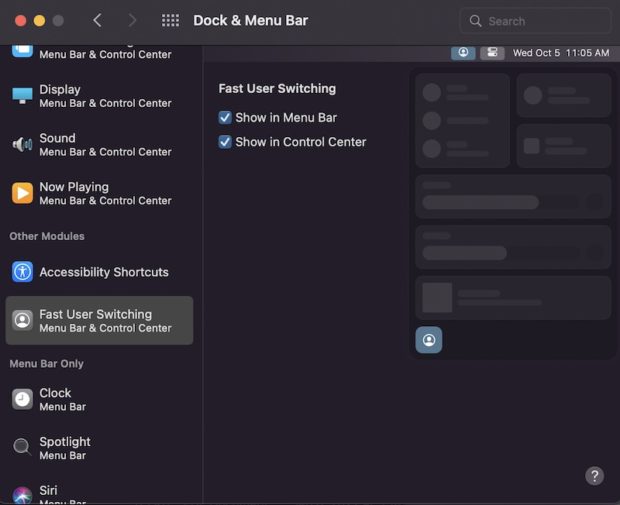
Once the “show in menu bar” option is checked you’ll see the fast user switching icon in the menu bar. To quickly switch users, just click the icon and select the user you’d like to switch to.
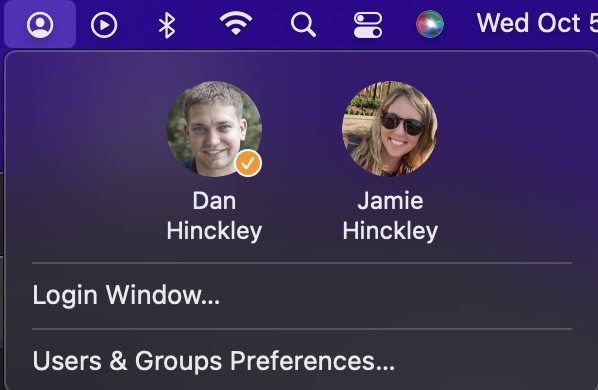
How to Disable Fast User Switching
To disable fast user switching, follow the same steps but uncheck the “show in menu bar” and “show in control center” option. The steps to disable fast user switching are listed below:
- Open System Preferences
- Select Dock & Menu Bar
- Under “Other Modules” Select “Fast User Switching (Menu Bar)”
- Uncheck “Show in Menu Bar” and “Show in control center” to add the disable fast switch users in MacOS
Fast User Switching Keyboard Shortcut
If you’d like to use a keyboard shortcut to quickly switch users, the fastest way to do so is to jump to the lock screen with the shortcut control + command + q. Pressing these three buttons together will move you to the lock screen that then includes a button to press to switch users.
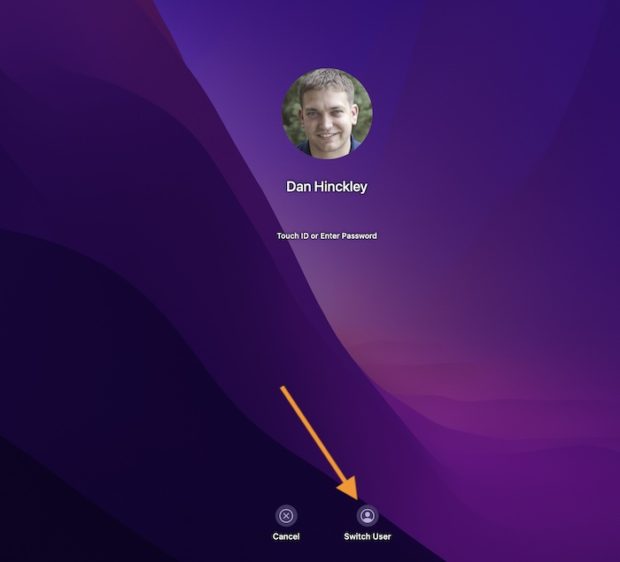
Interesting Articles
What is Fast User Switching?
Fast user switching is a feature that allows multiple users to use a single Mac without having to log out and close all applications. With fast user switching, you can switch between different user accounts on a Mac without having to log out, making it a quick and convenient way to share a Mac with other people.
Benefits of Fast User Switching
- Convenience: With fast user switching, you can switch between user accounts on a Mac without having to log out and close all applications. This feature saves time and allows multiple users to use a Mac without interrupting each other’s work.
- Security: Fast user switching provides a level of security to a shared Mac. Each user can have their own account with their own password, ensuring that their personal information is safe and secure.
- Personalization: With fast user switching, each user can personalize their own account settings, such as desktop background, screen saver, and keyboard shortcuts. This feature allows each user to have their own unique experience on a shared Mac.
Tips to Optimize the Use of Fast User Switching
- Use a password: To ensure that your personal information is secure, make sure to use a password for your user account.
- Customize your account: Take advantage of the personalization options available in your user account. Customize your desktop background, screen saver, and keyboard shortcuts to make your user experience more enjoyable.
- Limit the number of users: While fast user switching is a useful feature, having too many users on a single Mac can slow down performance. Try to limit the number of users on a shared Mac to avoid performance issues.
Fast user switching is a convenient and useful feature that allows multiple users to use a single Mac without having to log out and close all applications. With fast user switching, users can switch between different user accounts on a Mac quickly and securely. By following the tips provided in this article, you can optimize the use of fast user switching and enjoy a seamless user experience on a shared Mac.
