In today’s dynamic digital landscape, prioritizing online security is more crucial than ever. As a Mac user, you have the advantage of Safari, Apple’s default web browser, which comes equipped with advanced privacy features. This comprehensive guide aims to walk you through the step-by-step process of optimizing Safari Privacy Settings on your Mac, empowering you to take control of your digital security.
Your journey to a more secure online experience begins with understanding the importance of Safari Privacy Settings on your Mac. With the prevalence of cyber threats, ensuring your safety while navigating the internet is non-negotiable.
Interesting articles:
- How to Update Safari on your Mac – The Ultimate Guide
- How to Change Safari Background on a Mac – A Guide to Customization
Understanding Safari Security Features
Safari boasts advanced security measures designed to protect your online activities. Before delving into the settings, let’s familiarize ourselves with these features:
- Security Indicators and Malware Protection: Safari provides security indicators and malware protection, ensuring a safe browsing experience.
- Control Over Shared Information: Safari allows you to control the information you share online, prioritizing the privacy of your personal data.
Configuring Safari Privacy Settings
Now, let’s dive into the practical aspect of enhancing your online security:
- Access Safari Preferences:
- Open Safari.
- Click on Safari in the menu bar.
- Select Settings.
- Customize Privacy Settings:
- Within Settings, click on the Privacy tab.
- Customize settings to align with your preferences:
- Modify tracking preferences.
- Control location services.
- Etc.
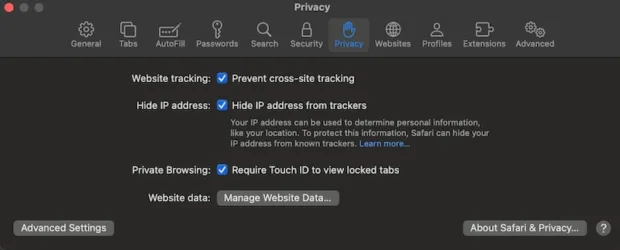
- Deleting Browsing History:
- Click on History in the menu bar.
- Select Show History.
- Remove specific sites or clear all browsing data.
- Private Browsing:
- Click on File.
- Select New Private Window.
- Utilize private browsing for sessions without saved history or cookies.
Interpreting Security Indicators
Understanding Safari’s security indicators is crucial for a secure online experience:
- SSL Icon: The appearance of the HTTPS indicator ensures a secure connection, especially vital when entering sensitive information.
- No Indicator: Lack of a security indicator signals a non-secure connection. Exercise caution on such websites, especially with sensitive data.
Stay Updated on Online Threats
In the ever-changing landscape of online threats, Safari keeps pace with the latest trends. Stay informed about:
- Industry Updates: Safari’s response to evolving security challenges.
- Internet Safety Tutorial: Review Safari’s internet safety tutorial for additional insights.
Conclusion
As we wrap up, let’s recap the key takeaways from optimizing Safari Privacy Settings:
- Understanding and utilizing security features.
- Configuring personalized privacy settings.
Take Action Now
Proactively monitoring Safari’s privacy settings can help keep you safe online: :
- Regularly update and check settings for ongoing protection.
- Actively participate in maintaining a secure online experience on your Mac.
By following these steps, you can navigate the digital landscape with confidence, knowing that your online security is in your hands.
