Apple Pay has revolutionized the way we make payments, making it faster, more convenient, and secure. With Apple Pay, you can seamlessly make purchases within apps and on online stores, eliminating the hassle of entering credit card details for every transaction. In this user’s guide, we will walk you through the step-by-step process of setting up and using Apple Pay for your digital transactions.
Interesting articles:
- Optimizing Energy Settings for Better Battery Life on MacBook: A Step-by-Step Guide
- Securing Your Mac: A Comprehensive Guide to Security and Privacy Settings
Getting Started with Apple Pay
To begin using Apple Pay for in-app and online store purchases, follow these simple steps:
1. Access Apple Wallet: Open the Apple Wallet app on your compatible Apple device. Ensure that you have the required iOS version.
2. Add Your Cards: Tap on the “+” symbol to add your credit or debit cards to Apple Pay. You can add multiple payment methods for flexibility.
Adding Payment Methods
1. Enter Card Details: Select “Add Credit or Debit Card” and either manually enter your card information or use your device’s camera to scan the card.
2. Verification: You’ll be prompted to verify your card through email, text, or a phone call to your card issuer.
Using Apple Pay In Apps
Making payments within apps using Apple Pay is straightforward:
1. Select Apple Pay: When checking out in a supported app, choose the Apple Pay option at the payment stage.
2. Authenticate: Use Face ID, Touch ID, or your device’s PIN to authenticate the payment.
3. Confirmation: Your payment is confirmed, and the transaction is completed securely.
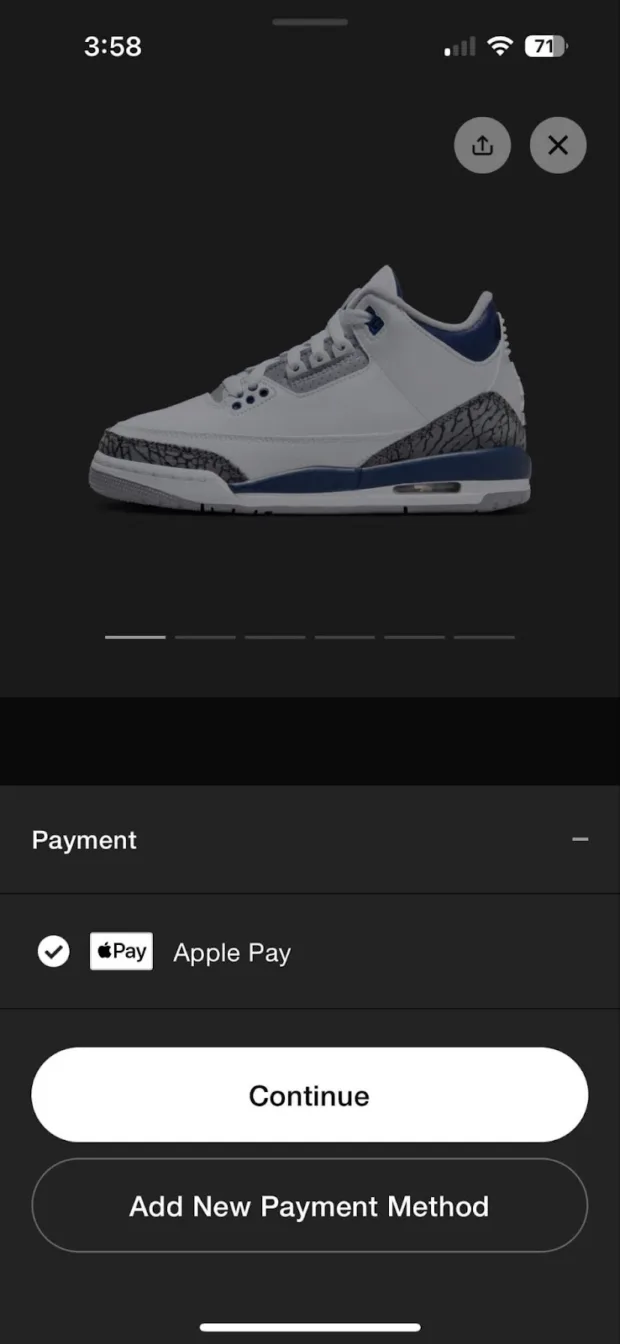
Making Secure Online Purchases
Follow these steps to use Apple Pay for secure online shopping:
1. Choose Apple Pay: When shopping on a website that supports Apple Pay, select Apple Pay as your payment method during checkout.
2. Authenticate: Authenticate the payment using Face ID, Touch ID, or your device’s PIN.
3. Complete Purchase: Confirm the purchase, and your payment is processed without sharing your card details.
Apple Cash: Sending and Receiving Money
Apple Pay also allows for peer-to-peer transactions using Apple Cash:
1. Set Up Apple Cash: Go to Apple Wallet and set up Apple Cash if you haven’t already.
2. Select Recipient: Choose the recipient and enter the amount you want to send.
3. Authentication: Authenticate the transaction with Face ID, Touch ID, or your device’s PIN.
4. Confirmation: The recipient receives the funds instantly through Apple Cash.
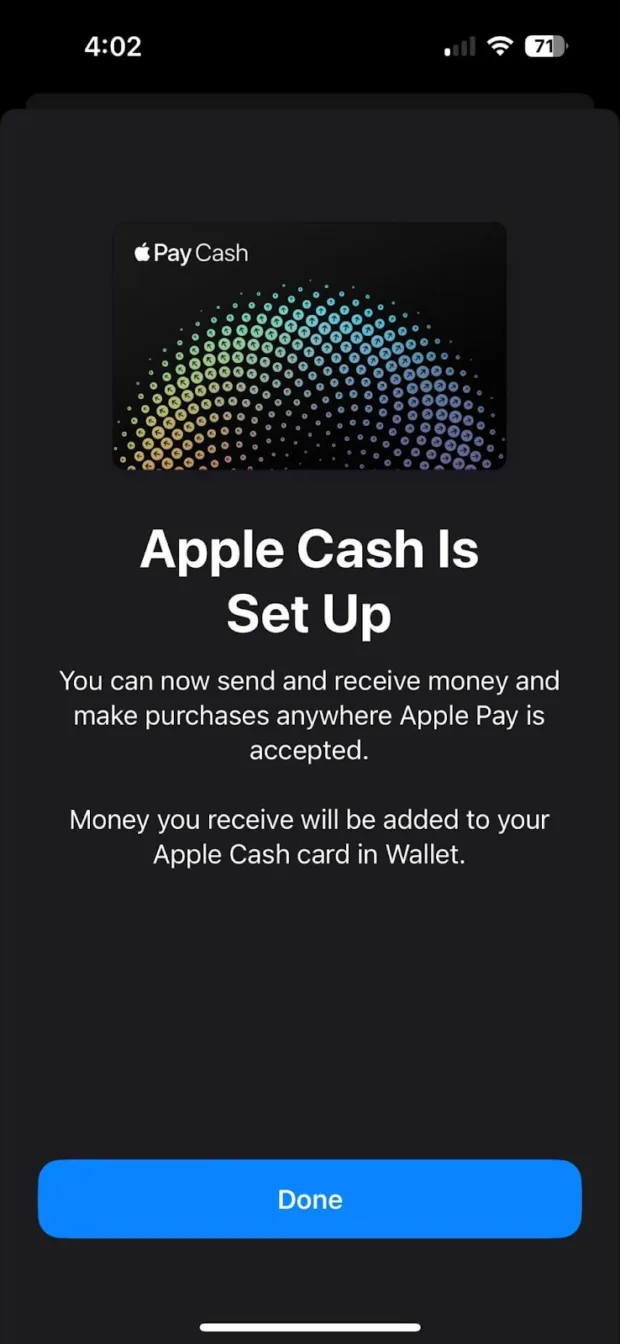
Maximizing Benefits with Apple Card
To maximize your benefits, consider adding Apple Card to Apple Pay:
1. Add Apple Card: Tap the “+” symbol in Apple Wallet, select “Apply for Apple Card,” and complete the application process.
2. Approval: Once approved, you’ll receive your physical titanium Apple Card and can also set it as your default payment option.
Customizing Your Apple Pay Settings
Customize your Apple Pay experience:
1. Access Settings: Go to your device’s settings and find “Wallet & Apple Pay.”
2. Customization: Adjust settings related to payment confirmation, double-click shortcuts, and more to suit your preferences.
Where to Use Apple Pay
You can use Apple Pay at various locations:
1. Identify Supported Terminals: Look for the NFC symbol or Apple Pay logo at payment terminals in stores.
2. Online Shopping: Use Apple Pay on supported websites and apps, including popular platforms like Etsy, Starbucks, and Uber Eats.
Ensuring Security and Privacy
Apple Pay prioritizes your security:
1. Data Protection: Your card information is encrypted and never shared with merchants during transactions.
2. Unique Transaction Codes: Each payment generates a unique transaction code, enhancing security and preventing data theft.
Troubleshooting Tips
Solutions to potential issues:
1. Payment Failure: Ensure your cards are added correctly and contact your bank if issues persist.
2. Device Compatibility: Verify that your device and iOS version are compatible with Apple Pay.
You’re now equipped with the knowledge to confidently use Apple Pay for in-app and online store purchases. Enjoy the convenience and security of digital transactions with Apple Pay!
